Table of Contents
In today’s world, watching TV and streaming online is more connected than ever. Plex makes it easy to record IPTV content, giving users a central place to manage their shows. This guide will show you how to set up IPTV recording on Plex. You’ll learn to enjoy your favorite shows and movies easily.

Key Takeaways
- Discover the benefits of integrating IPTV with Plex Media Server
- Understand the hardware and software requirements for recording IPTV on Plex
- Learn how to set up Plex DVR and configure IPTV sources.
- Explore the process of scheduling and managing IPTV recordings
- Optimize IPTV playback on Plex for the best viewing experience
Introduction to IPTV and Plex Media Server
IPTV and Plex Media Server are changing how we watch TV at home. IPTV lets you watch TV over the internet. Plex is a platform for organizing and streaming your media on different devices.
Benefits of Integrating IPTV with Plex
Combining IPTV with Plex brings many benefits. It lets you watch live TV and manage your media library easily. You can even watch live TV channels through Plex.
Overview of IPTV and Plex Functionality
IPTV gives you access to lots of live and on-demand TV channels. Plex helps you organize your photos, music, and videos. Together, they make it easy to watch all your favorite shows and movies.
Plex also lets you record live TV and control playback. You can pause, rewind, and even skip commercials. This makes watching TV more personal and enjoyable.
Requirements for Recording IPTV on Plex
To start recording IPTV on Plex, you need specific hardware, software, and a subscription. Let’s explore what you need for a smooth plex dvr setup.
Compatible Hardware and Software
Your Plex server must run on Windows, macOS, or a supported Linux. You also need a TV tuner device like HDHomeRun, Hauppauge, or AverMedia. These devices connect to your network and let Plex record live TV.
Make sure your compatible hardware and software can handle the recording load. This means checking your CPU, RAM, and storage on your Plex server.
Plex Pass Subscription
To use Plex DVR for IPTV recording, you need a plex pass subscription. This premium feature gives you live TV, DVR, and commercial skipping. It’s key for managing your IPTV recordings on Plex.
With the right hardware, software, and Plex Pass, you’re ready for a smooth plex dvr setup for your IPTV.
| Requirement | Description |
|---|---|
| Compatible Operating System | Plex server must run on Windows, macOS, or supported Linux distribution |
| TV Tuner Device | HDHomeRun, Hauppauge, or AverMedia tuners to access and record live TV |
| Plex Pass Subscription | Unlocks Plex DVR functionality, including IPTV recording capabilities |
| Sufficient Server Resources | Adequate CPU, RAM, and storage capacity to handle simultaneous recordings |
Setting Up Plex DVR for IPTV Recording
Using your IPTV service with Plex Media Server’s DVR can make watching TV at home better. With Plex DVR, you can record live IPTV shows and watch them on any device connected to your Plex network. Here’s how to start with plex dvr setup for recording live iptv and iptv to plex dvr.
Connecting IPTV Sources
To start, connect your IPTV service to your Plex Media Server. You’ll add your IPTV provider’s M3U playlist URL to Plex DVR settings. This lets Plex know about and add your IPTV channels.
Configuring Recording Schedules
- In Plex DVR settings, you can set up recording schedules for your favorite channels. This lets Plex record live shows at times you choose.
- You can also make recording rules for specific programs or genres. This way, you won’t miss your favorite shows.
Managing Storage Options
Plex lets you choose where to store your recorded IPTV content. You can pick internal storage or an external hard drive. This helps you manage your media library and save space.
| Feature | Description |
|---|---|
| Live TV Playback | With Plex DVR, you can watch live IPTV shows in the Plex interface. You can pause, rewind, and fast-forward as you like. |
| Automatic Recording | Set up recording schedules and rules for your favorite shows and movies. This way, you can record without doing anything. |
| Remote Access | Watch your recorded IPTV content from any device on your Plex network. This lets you enjoy your media anywhere. |
By following these steps, you can easily connect your IPTV service with Plex DVR. This opens up new ways to record and watch TV at home.

Configuring IPTV Sources in Plex
Adding your IPTV service to Plex is easy and opens up a lot of live channel streaming options. You can enjoy a wide range of shows and movies on your favorite Plex client. It’s all about making your viewing experience better and more personal.
Adding IPTV M3U Playlists
To start, get an IPTV m3u playlist from your provider. This playlist tells Plex how to stream your channels. Just copy the playlist URL and go to the Plex web app. Then, in the settings, find “Live TV & DVR” and click “Add IPTV Source”.
Paste the m3u playlist URL, and Plex will add your iptv channel streaming options.
Customizing Channel Lineup
After adding your IPTV sources, you can make your iptv playback on plex even better. Plex lets you change the order, names, and even hide channels. This way, you can make a guide that fits your viewing habits.
This customization makes sure your favorite iptv on plex media server shows are easy to find. It makes your entertainment experience better.
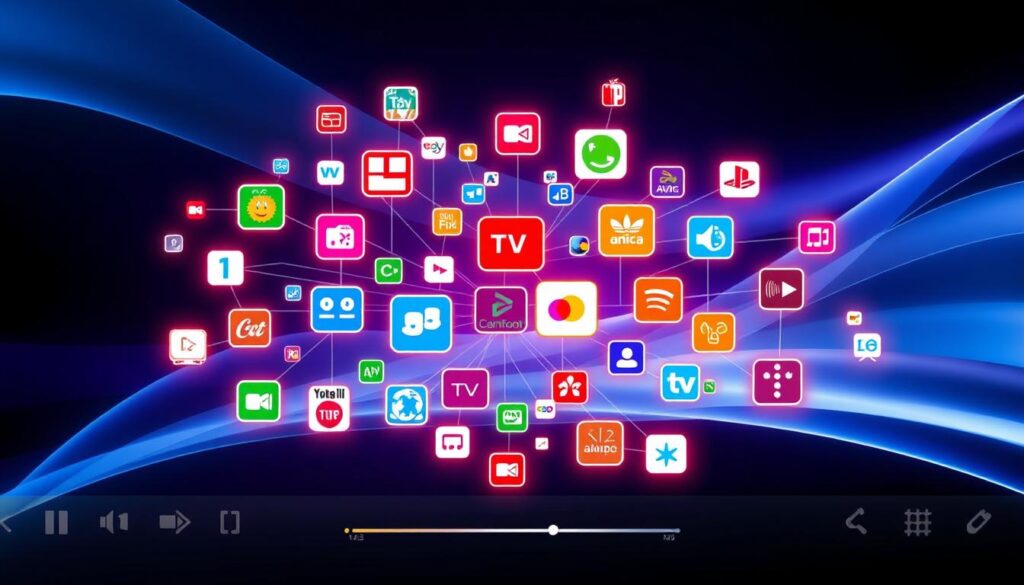
By linking your IPTV service with Plex, you get live channel streaming and great media management. You can easily add IPTV m3u playlists and change your channel lineup. This makes your iptv channel streaming experience personal and fun.
How to Record IPTV on Plex
Connecting your IPTV service with Plex opens new doors for recording live iptv and managing your content. Plex’s DVR lets you scheduling recordings and access your recorded iptv to plex dvr content easily. You can find it all in the Plex media server.
Scheduling Recordings
To start recording IPTV on Plex, just follow these steps:
- Go to the Plex Live TV & DVR section of your Plex media server.
- Pick the IPTV channel you want to record.
- Choose the program you want to record and click the “Record” button.
- Adjust the recording settings, like start and end times, and any repeat recordings.
- Then, relax and let Plex scheduling recordings of your favorite IPTV content.
Managing Recorded Content
After recording your IPTV content, Plex makes it simple to manage recorded content. You can find your recordings in the Plex Live TV & DVR section. There, you can:
- Play back your recorded shows and movies
- Delete or keep recordings as you like
- Organize your recordings into custom playlists or libraries
- Enjoy your iptv to plex dvr content on any device connected to your Plex media server
By linking IPTV with Plex, you get a smooth and powerful recording live iptv experience. It lets you catch every show and movie you love.
Optimizing IPTV Playback on Plex
To get the best IPTV playback on your Plex media server, you need to tweak your transcoding and direct play settings. These adjustments help make your IPTV content run smoothly and look great on all devices.
Transcoding and Direct Play Settings
Plex uses two main ways to play media: transcoding and direct play. Transcoding changes media files to fit the device’s format and speed. Direct play plays media as is, keeping quality high.
For iptv playback on plex, finding the right mix of transcoding and direct play is key. This depends on your devices, internet speed, and IPTV stream quality.
- Choose direct play if your devices can handle it for the best quality and speed.
- Use transcoding if direct play is too hard for your devices. But remember, it uses more server power and internet.
- Try different transcoding and direct play settings to find what works best for you. Adjusting quality, bit rate, and resolution can help.
By adjusting your Plex settings, you can make IPTV viewing on Plex great for everyone, no matter their device.
Conclusion
In this guide, we’ve shown how to link IPTV with Plex media server. This makes it easy to record and manage your IPTV content. You’ll get a smooth and fun viewing experience.
Setting up the right hardware and software is key. We’ve walked you through how to do this. This will help you start recording IPTV on Plex.
This integration has many benefits. It lets you keep all your media in one place. You can watch IPTV channels anywhere and enjoy a consistent look on all devices.
The Plex DVR makes it simple to manage your IPTV recordings. You’ll never miss your favorite shows or live events.
This guide is for both new and experienced Plex users. It shows how to link your IPTV with the Plex plex dvr. This feature can change your home entertainment. You’ll have a complete, personalized, and easy-to-access media library.
FAQ
What are the requirements for recording IPTV on Plex?
To record IPTV on Plex, you need the right hardware and software. You also need a Plex Pass subscription. This includes a Plex Media Server, a DVR-compatible tuner, and a Plex Pass plan for DVR access.
How do I set up Plex DVR for IPTV recording?
To set up Plex DVR for IPTV recording, first connect your IPTV source. Then, configure the recording settings and manage storage. Plex offers a step-by-step guide to help you set it up.
How do I add IPTV channels to my Plex lineup?
To add IPTV channels to your Plex lineup, provide the IPTV M3U playlist URL. Plex will automatically pull in the channels. You can then customize your channel lineup as you like.
How do I schedule IPTV recordings in Plex?
Plex’s DVR feature makes scheduling IPTV recordings easy. You can set up recording schedules for specific channels, shows, or movies. Plex will automatically record the content for you.
How can I optimize IPTV playback on Plex?
To optimize IPTV playback on Plex, adjust transcoding and direct play settings. This ensures smooth and high-quality IPTV playback on various devices connected to your Plex media server.

